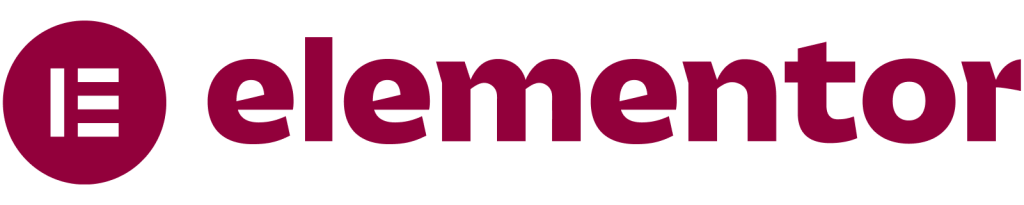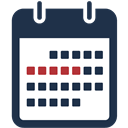Description
Booking Calendar plugin is an nice and user friendly tool for creating reservation systems for your WordPress website. Create any type of scheduling calendar just in a few minutes.
There is a lot of settings and useful functions that you can use.
View our plugin Demo pages:
Demo Page
Hours Demo Page
Our plugin have a lot of great features that you will like. Below we described some of useful features of our plugin.
Features of Free version
Easy install and use
Works great with all WordPress versions
Fully Responsive
Unlimited Forms and Extras
Reservation Calendars in Widgets
Ability to set days availability(Available, Booked, Unavailable) and Price
Ability to change Date format, Week days format
Ability to set Start Day of the week
Ability to select Unavailable week days
Ability to change days selection type(Multiple days or Single day selection)
Ability to show/hide “Check in/Check out”, “Number of items”, Form and Extras titles
Ability to send email notification to user and administrator after book request submited or approved
Ability to send email notification to user after book request canceled or deleted(rejected)
Ability to add unlimited text, checkbox, select and TextArea fields to the Form
Filters for searching reservations
Reservation single View
Ability to set Multiple choice for select field
Ability to set Required option for each field in form
Ability to create unlimited Themes
Ability to approve book request instantly
Ability to set scroll offset
Ability to change the currency and default texts
Ability to Enable/Disable Terms & Conditions
Ability to show day info on hover for widget
Uses CSS3
User friendly back-end
Tested on popular WordPress themes
You can upgrade the free version to Pro version to add some great features.
Features of Pro version
Fully design customization
Ability to book events by hours
User permissions
Ability to set day Marked Price
Operation type(+/-) for Extra fields
Price type(price/percent) for Extra fields
Ability to change price and percent for Extra field
Reservation Month View
Ability to redirect visitor to a new page after submission
Ability to add Information for users and administrators
Ability to set Maximum width
Ability to change font size, font weight and font style of elements
Ability to set Info Border radius, default Year and Month, background color, all fields background colors, text colors
Features of Extended version
Multi-User functionality
Different values for different days of week
Google ReCaptcha
Ability to use Discount option depending on the days
Minumum day(hour) value
Maximum day(hour) value
Ability to edit Reservations from admin panel
Payment System
Pay in cash functionality
Integrated with PayPal
If you have any type of question occuring our plugin contact us at our plugin SUPPORT FORUM.
This plugin is one of the most important tool for any reservation website. Scheduling engine is an handy tool for creating any type of Scheduling system(for example Hotel and Restaurant booking, salon booking, meeting room booking, travel and tour shedulding, service and seat shedulding, car rent, event booking …).
You can also use our plugin for cottages, hotel rooms, houses, villas, apartments, bikes, technics, pools, beauty salons, spas, massage therapists, coaching, phone advice, consultation, conference, course, fitness center, yoga class or gym reservations. Our plugin will be helpful if you have one of this professions – doctor, dentists, clinic, medical, photographer, lawyer etc.
Step by step guide
Calendars Page
On this page you can add new Scheduling Calendars, edit or delete existing.
Click “Add” to create new one.
Type the name. Then choose Theme,Form and Extra.
Then select the date(click on the start date, then click on the end date, if you need to select days from next months as well, then click on start date and change month from top and then select the end date)
After you selected date you will see this options
Set days availability – Set days status using this option(Available, Booked, Unavailable).
Number Available – Set the number for available things(rooms, place or anything that users should book) in a day.
Price – Type the price for one day.
Marked Price – Type the marked price for one day.
Information for users – Type here information for your users(they will see it on front-end).
Information for administrators – Type here information for administrators(administrators will see it from admin panel).
Reservations Page
On this page you can Approve, Reject, Cancel, Delete or just view Reservations.
First you need to select the calendar you want to check(from top).
Then you need to select the reservation and then change the status(also, you can select several reservations and then change their statuses from top).
If you want to see details then open it from top right side.
You can use filters page to find reservations you need quickly and easier. Use the Status, select the Period or use search field.
Also, use the Month View, we think it’s an handy function.
Forms Page
On this page you can add new Forms, edit or delete existing Forms.
Click “Add Form” to create new Form.
Type new form name. Then click on “Plus” button to add new fields or edit the default existing fields.
You can add 4 different type of fields. You can add simple text field, TextArea, Checkbox and Select fields.
Open the field option from left for editing texts or selecting option.
Don’t forget to save the new form that you have created.
Extras Page
On this page you can add new Extras, edit or delete existing Extras.
Click “Add Extra” to create new Extra.
Type new extra name. Then click on “Plus” button to add new Extra fields or edit the default existing Extra fields.
Open the extra field option from left, then set the option or remove the Items.
Also, check the options for every item. Type the Label, choose the Operation type, choose Price type, type the Price/Percent.
Save the new Extra field.
Themes Page
On this page you can add new Themes, edit or delete existing Themes.
Click “Add Theme” to create new Theme.
Type new theme name.
Then edit the General options.
You can set a different options for theme from this page such as Date format, Week days format, Start Day of the week, Enable instant approval and other options .
Options like
Then open Styles and Colors tab and configure some design options.
You can set the Maximum width, font sizes, colors, background color and other design settings.
Then open Notifications tab and configure it.
From here you can edit(disable) all notifications that users or administrator will receive.
Then open Default Texts tab and configure it.
You can change the default texts from here.
At the end save the new Theme.
User permissions Page
On this page you can set your users permissions.
You can change users permission for our plugin all pages.
For example if you set user permission for Forms page to “Editor” Role, then all users that have this Role can get access for this page.
Uninstall Page
On this page you can remove our plugin, but if you uninstall the plugin this way then you will delete all Database Tables.
If you think that you can use our plugin in future then don’t use this page for uninstalling our plugin(use the WordPress plugins standard page for removing the plugin).
Featured Plugins Page
On this page you can check our Featured plugins.
If you have any type of question occuring our plugin contact us at our plugin SUPPORT FORUM.