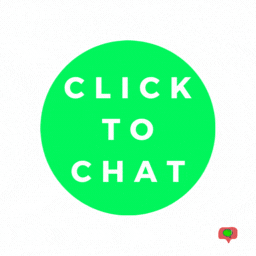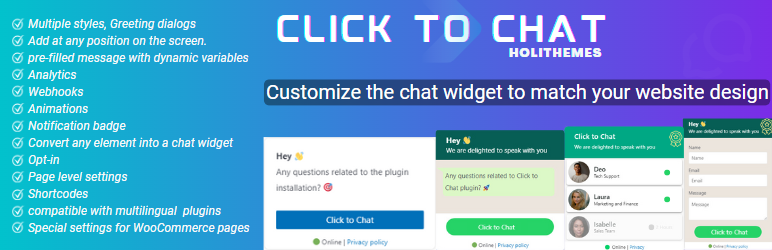Description
WhatsApp Chat. Let’s make your Web page visitors contact you through “WhatsApp” or “WhatsApp Business” with a single click (WhatsApp Chat, Group).
Demo | Documentation | Support | PRO
WhatsApp Chat
Add ‘WhatsApp’ or ‘WhatsApp Business’ Number and let your website visitors contact you with a single click.
Mobile: Navigate to WhatsApp Mobile App.
Desktop: Navigate to the WhatsApp Desktop App or Web WhatsApp page (web.whatsapp.com)
Styles
Select a style that complements the design of your website.
8 pre-defined customizable styles/designs
Add your own Image/GIF
Custom Element/Design (convert any element to a WhatsApp Chat element)
Shortcodes (Add WhatsApp button/icon with inline the content)
Different Styles, Positions for Mobile, Desktop
Choose a style and customize it to match the website’s design
list of Styles | Customize Styles
Add Own Image
Instead of selecting a pre-defined style, add any Image/Animated-image/GIF.
Custom Element
Convert any Element as a WhatsApp Chat Element by adding
Class/ID name: ‘ctc_chat’ (or)
Href/link: ‘#ctc_chat’
The custom design element will navigate to WhatsApp based on plugin settings (WhatsApp Number, pre-filled message, Analytics, …. ).
(e.g. menu item, button, image, link – just add ctc_chat as a class name)
Custom Element
Greetings Dialog
Encourage user participation by displaying the right message at the right time.
Add the greeting dialog text, Image/GIf, emojis with the rich text editor.
Font can well decorate with font size, font family, links, text color, text background color, bold, italic, list, alignment, and more.
Greetings-1: Customizable Design
Greetings-2: Content Specific Design
Form Filling
Get the necessary information from the website visitors before initiating the chat.
Get an email notification when the user fills out the form.
Call a webhook with the form data to integrate with other applications. Using integrations tools add data in Google Sheet, CRM and many more applications.
Form data can be prefilled in the WhatsApp chat window.
PRO: Greetings-Form
Multi-Agent
Add multiple WhatsApp chat accounts within a single Greetings dialog.
We can set different time ranges for each agent. (24×7 or multiple time ranges for each day of the week).
Offline Agents
Chat when offline (display agent with next available time).
Disable chat (display agent with next available time).
Hide offline agents
PRO: Multi-Agent
⌛ Greetings Actions
Click: Displays Greetings when clicked on any element with the Class name: ‘ctc_greetings’
ViewPort: Displays Greetings When an element is in/reached viewport(25% margin) with the Class name: ‘ctc_greetings_now’ [PRO]
Time, Scroll Display Greetings based on time, scroll [PRO]
Actions
Notification Badge
Get user attention by displaying a notification badge on the WhatsApp Chat element.
Customize the notification badge with the notification count, text color, background color, border color, and time delay to display the notification badge.
Notification Badge
✳️ Position to Place
Add WhatsApp at any position of the screen
(not limited to fixed positions).
Different positions for Mobile and Desktop.
⏩ Pre-filled Message
Text that appears in the WhatsApp chat window when the user clicks on the WhatsApp.
Users can easily start the conversation.
Variables to change values dynamically
{site} -> Website Title
{title} -> Page Title
{url} -> Web page URL
[url] -> Web page full URL including query parameters
With these variables, we can understand from which page the user started WhatsApp chat.
Pre-filled Message
️ WooCommerce
WooCommerce product pages
For WooCommerce, single product pages can overwrite the main setings to add a product specific message using dynamic variables.
Pre-filled Message
Call to Action
Greetings Template, Content [PRO]
Additional variables, specific to WooCommerce single product page to change values dynamically
{product} -> Product Name
{price} -> Product Price (current price)
{regular_price} -> Regular product price (without any sale)
{sku} -> Stock keeping unit
For Shop, Cart, Checkout, and Account pages we can overwrite at page level settings
Add WhatsApp – Single Product Pages
Add WhatsApp button or icon at WooCommerce single product pages.
Before Main Content
Before Product
Before Product Summary
Product Summary
Before Add to Cart Form
Before Cart Button
After Cart Button
After Add to Cart Form
After Product
After product summary
We can add dynamic variables for the Call to Action.
E.g. Buy {product}
{product} will be replaced with the product name for all product pages.
Add WhatsApp Icon/Button in WooCommerce Product pages
Add WhatsApp – Shop Page
Add WhatsApp to WooCommerce Products list (shop page, related products list)
Shop page
Page Level Settings
At the page level, we can overwrite the settings for each post. We can add a different Whatsapp Number, Prefilled Message, Call to Action for each post
(while editing the post, in the right sidebar ‘Click to Chat’ meta box)
WhatsApp Number
Call to Action
Pre-filled Message
Display Settings
PRO:
Change Styles
Time Delay
Scroll Delay
Greetings Template
Greetings Header, Main, Bottom Content
Page-level settings
Analytics
Creates an Event when the user clicks on the WhatsApp Icon/button.
Google Analytics
Facebook Pixel
Google Ads Conversations
Webhooks
Connect other applications using Integrate, Automation tools like Zapier, IFTTT, Pipedream, etc.
Webhooks
⭐ PRO
Random Numbers
Multi-Agent: Displays multiple WhatsApp chat accounts
Set Multiple time ranges for each agent
Hide or Display agent with the next available time
Business hours: Offline/Online Settings
Change WhatsApp number When Offline
Change call to Action When Offline
or
Hide When Offline
Show/Hide on selected time range in a day
Show/Hide on selected days in a week
Display based on website visitor’s country
Webhooks – Dynamic variables
{url} – replace with current page URL
{time} – time the user interacted with WhatsApp Button/Icon
{number} – WhatsApp Number for that icon/button
Greetings
Greetings From filling before initiating the chat
Actions: Display/reappear based on Time, Page Scroll, Click, ViewPort(When an element is in/reached ViewPort)
Position to place
Fixed: Fixed position on the screen (default position)
Absolute: Fixed position to the body content. (Moves as the user scrolls the page)
Time Delay – Displays WhatsApp after some time delay
Scroll Action – Displays WhatsApp after user scrolls the page by a given percentage
Display based on Website visitor’s login status
Page-level settings – Change styles, time delay, scroll delay, Greetings Template, and Greetings Content
WooCommerce
Overwrite greetings template, Content for Single product pages.
Overwrite settings for Shop, Checkout, and Account pages at page-level settings
PRO
Localization
Click to Chat is Compatible with translation plugins. WPML, Polylang.
It is easy to set up different values for each language
WhatsApp Number
Call to Action
Pre-filled Message
Greetings Content
Group ID
Share Text
Setup for WPML, Polylang
Performance
Rich in features, but the site’s front end is very lightweight.
We highly concentrate on speed and performance.
Display Settings
Show/Hide styles based on
Post type
Post Id
Category name
Device Type(Mobile, Desktop)
WooCommerce single product pages
PRO:
Time delay
Scroll delay
Selected time range in a day
Selected Days in a week
Website visitor login status
Website visitor country
✅ Opt-in
Make the website users opt-in / accept consent before initiating the chat.
Opt-in
⛳ Shortcodes
Use shortcodes to instead a WhatsApp icon or button with inline the Post content, widget area.
change the default setting values using shortcode attributes – WhatsApp Number, Style, Pre-filled message, Call to Action.
Chat Shortcodes
[ht-ctc-chat]
To change the WhatsApp number use the ‘number’ attribute
[ht-ctc-chat number=915123456789]
Shortcodes for Chat
Group
Enable the Group chat feature and add WhatsApp Group id in the plugin settings.
Make it easy for your customers to join Whatsapp Group.
Group
Share
Let users share your website with their WhatsApp contacts and get more leads.
Share
Help Translate The Plugin
Help by Translating the plugin to be available in more languages