- Trusted by 2,250,000+ users
- •
- 30-Day money back guarantee
- •
- 15+ years of experience
-
- Woocommece, Elementor, Gutenberg, 6+
No results available
ResetSearch 54.867 Plugins
CTRL+K
Search 54.867 Plugins
CTRL+K
Search 54.867 Plugins
CTRL+K
Search 54.867 Plugins
CTRL+K



