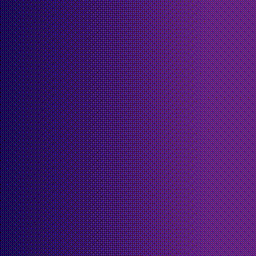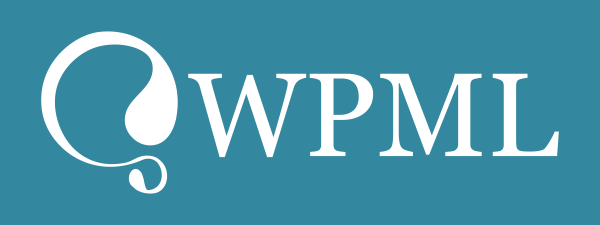
- Best Multilingual Plugin
- •
- Compatible With Your Favorite Themes
- •
- Automatic and Human Translation
-
- Translation, Multilingual, SEO
No results available
ResetSearch 54.867 Plugins
CTRL+K
Search 54.867 Plugins
CTRL+K
Search 54.867 Plugins
CTRL+K
Search 54.867 Plugins
CTRL+K