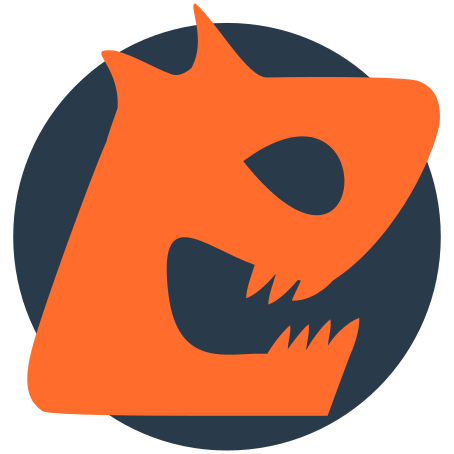Description
JetBackup is the most complete backup and migration choice for WordPress. We offer the easiest way to backup, restore and migrate your WordPress based website or blog. You can backup/migrate your files, database or both.
Download JetBackup premium versions here: https://www.jetbackup.com/jetbackup-for-wordpress.
See JetBackup in Action Here!
Free Features
Unlimited backup – create as many backups as you want, there is no limit
Backup files, database or both – you can backup your database or files, or both
Unlimited restore – restore any backup file whenever needed
Download backup – download your backup files for migration
Import backup – upload your backup file to restore it right away
Backup cancellation – cancel the backup process while it is not finished yet
Manage backups – delete backups, view backup or restore log
Backup customization – you choose which folders you want to backup
Live progress – precise progress of the current backup and restore process
WordPress multisite/network support
Premium Features
Website migration – migrate your website from one hosting/domain to another one
Scheduled backup – set the frequency and time to perform automatic backup
Multiple scheduled profiles – schedule your database and files to backup with different frequencies
Upload to FTP/SFTP – upload backups to FTP
Import from FTP/SFTP – import backups from FTP
Upload to Dropbox – upload backups to Dropbox
Import from Dropbox – import backups from Dropbox
Upload to Google Drive – upload backups to Google Drive
Import from Google Drive – import backups from Google Drive
Upload to Amazon S3 – upload backups to Amazon S3
Import from Amazon S3 – import backups from Amazon S3
Mail notifications – get notified when a backup or restore gets finished
Customize backup naming – specify your custom backup prefix
Backup retention – specify the number of backups you want to keep on your server
Cloud path – specify a custom cloud path where your backups should be kept
Background mode – perform backup in low priority mode
Emergency support – up to 24 hours
Documentation
The documentation can be found here: https://www.jetbackup.com/jetbackup-for-wordpress.
This is how we operate
No extra libraries required
Support of large websites
New archive format: faster and smaller than Zip or Tar
Works in low memory & shared hosting environments
Serialized data refactoring for proper migration
Min. requirements
JetBackup requires requires – Minimum PHP 7.4, zlib, curl, Minimum WordPress 6
Supported Hosting Providers
AWS
Bluehost
Justhost
GoDaddy
DigitalOcean
Dreamhost
InMotion Hosting
Linode
Pagely
Pantheon
Siteground
Web Hosting Hub
1&1
And others like: AdroitSSD, Arvixe, BigRock, CDmon, Dinahosting, e4estore.com, Flywheel, GreenGeeks, Hawk Host, HostedSafe, iFastNet, KartHost, Lazylizard.net, Locaweb, Loopia, Media Temple, Midphase, NameCheap, Netorigin, OVH, Pressable, Skywalkr, VHosting Solution, WebFaction, WebHostingPad, WEBTEXTMEDIA, World4You, Hostgator
More info at https://www.jetbackup.com/jetbackup-for-wordpress
Support
https://www.jetbackup.com/jetbackup-for-wordpress/support
Features
One Click Backup
Perform full or custom backups of your site with just one click. We don’t have issues with large files or databases thanks to our own archive format.
Reliable Restore
No backup is good if it cannot be restored. Our software has been tested in dozens of different environments and restoration is just as good as backup.
Download/Upload
You can download any of your existing backups whenever you want. Also, you are able to import backups by using our wizard or just copying the files to the specified folder.
Upload to Cloud (PRO)
We provide an easy and reliable way to secure your irreplaceable documents and media: automatically upload them to any cloud of your choice.
Automatization (PRO)
Schedule your backup tasks to be performed automatically by your server. Your scheduled backups can also be customized and get uploaded to clouds.
Customization (PRO)
Any backup task can be fully customized. You choose the files/folders to back up, whether to backup database, clouds to upload to and more.
Background Mode (PRO)
When background mode is active, your backup/restore process will consume less CPU resources and therefore allow them to be used by other processes.
Mail Notifications (PRO)
By just entering your e-mail, receive notifications whenever a backup or restore process gets finished. You will be notified on both cases, success or failure.
Documentation
Perform manual backup
If you want to create a backup manually, follow these steps:
Click on the green “Perform manual backup” button.
Select “Full backup” if you want to perform a full backup of your website (files and database), otherwise select “Custom backup” to be able to choose what you really want to backup.
(PRO) Select “Upload to cloud” option if you want to upload your backup to any of your already connected clouds. Note: “Background mode” option will give you the possibility to backup in a low priority mode, consuming fewer resources from your system.
Click on the “Backup” button to start the backup.
You will be able to see the progress of each step and cancel the backup if needed.
Import backups from local computer
If you have an SGBP file in your PC and you want to import it into your website, follow these steps:
Click on the blue “Import” button.
Browse the file in your local computer. There are 2 things to notice here: a) the maximum upload size will vary depending on the server your website is running on, b) a path is indicated where you can easily upload your file using an FTP client of your preference (the file will be automatically detected).
Press the “Upload” button and wait for your file to be uploaded.
Restore
Restoring is as easy as backing up. Just follow these instructions:
Localize the backup file you want to restore from.
Click on the green restore button.
After confirmation, the restore progress will start. Note: it is highly recommended that you don’t do anything else during the restore progress, because the site is in alteration process and any secondary action can affect its correct restoration.
Authorize and connect to Google Drive or Dropbox (PRO)
If you want to be able to upload backups to cloud, you must authorize first:
Go to the “Cloud” section.
Turn on the switch of the cloud you want to enable.
You will be redirected to the website in question (where you can grant access to your account).
After that, you will be redirected back to your website, where the switch has turned on.
Starting from now, you will be able to choose this cloud as an upload destination of your backup files. Note: you can change the name of the destination folder at the top of the “Cloud” section.
Authorize and connect to FTP (PRO)
Follow these instructions if you want to be able to upload your backups directly to your FTP server:
Once in the “Cloud” section, turn on the switch next to FTP.
Fill in the required data to be able to connect to your FTP server.
Click on the “Save” button. A connection attempt will be made, and after success, the popup will close and the switch will turn on.
Automatization of backups (PRO)
If you want to schedule your backups, these are the steps to follow:
Go to the “Schedule” section. Once there, you will see that the switch is turned off.
Turn on the switch next to “Scheduled backup”.
Select the frequency and time you desire. The other options are exactly the same as in manual backup popup.
Hit the “Save” button and you are ready to go. Note: please make sure that cron is enabled and working on your server, otherwise scheduled backups won’t work.
Full documentation