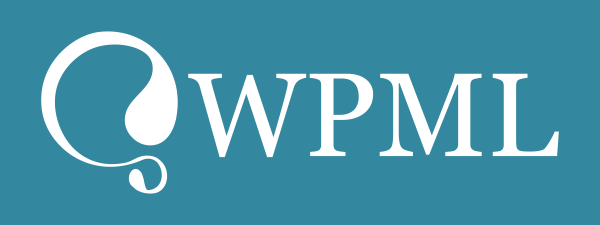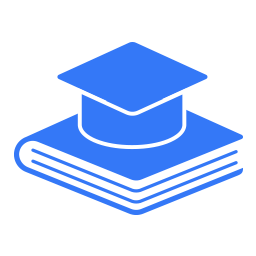Description
Learny is a robust WordPress LMS plugin. It comes with a very user-friendly interface for teachers and students. You can create and manage lessons with several platforms, short quizzes, notes, private messaging, and so on. Without writing a single line of code, you can operate your learning management system with Learny. You can get the best e-learning experience from Learny WordPress LMS plugin.
⭐️ Pro Version ⭐️ Read the documentation ⭐️ Video Tutorials ⭐️ Developer Support
Learny LMS is an educational platform where instructors and students achieve or share their knowledge or skills in a course-based system. It is a free and open-source WordPress plugin with high-quality paid addons. By adding these premium addons, you can enhance the facilities of your WordPress application.
Learny LMS Walkthrough:
Learny is the most effective, advanced, and powerful WordPress online course plugin.
Feature:
We code the best WordPress plugin so that our product can work with any WordPress themes. The best citable features of Learny LMS are:
Create course
The infinite number of courses and lessons
Attractive dashboard for users
Multiple video platform
Secure users panel
The lessons, quizzes, and notes management
Multiple instructors
Course selling
Earning and commission sharing
Private messaging
Group discussion with the course instructor
Withdrawal request
Course browsing
Purchase history
Multiple payment gateways
Teacher request form
Using this platform could be like Skillshare, Mindvalley, Coursera, Udemy are running with WordPress. With this WordPress LMS plugin, you can discover an entirely new world of the e-learning platform.
Representing Learny LMS plugin:
Learny LMS plugin is the most advanced, powerful, user-friendly learning management system plugin for WordPress. Mostly, It is an educational platform where instructors and students achieve or share their knowledge or skills in a course-based system, and the admin has to manage the plugin system.
Who is Learny LMS for?
The Learny WordPress plugin is the best tool for an online educational website. Our user-friendly coding makes the plugin hassle-free, customized, and easy to build. This plugin is beneficial for:
Learner:
Students can enrich their knowledge by enrolling in a suitable course. They can also update their skills. This WordPress plugin is also beneficial for the new employee for training purposes.
Instructors:
An Instructor can create a course to share their knowledge and earn by selling the course. An instructor can use multiple platforms in this learning management system to create the course, lessons, notes, quizzes, etc.
Admin:
An admin is the most responsible and privileged user in Lerany LMS. An admin has to manage the other users in this platform, configure the general settings, manage the course category, etc. Also, an admin can create the course for students.
How Learny LMS works:
In Learny LMS, every user has to play different roles in this learning management system. Learny LMS provides the best user experience and user-friendly features.
Installation:
To use this plugin, you have to download and install it first. You can purchase this plugin from Codecanyon. After that, follow the instruction to install the plugin on your WordPress website.
Course creation:
After installing and configuring the plugin, you have to create the course. In Learny LMS, an admin or instructor can create several courses by providing:
* Videos
* Images
* Documents
Overall, Learny LMS provides one of the best user experiences to make the course more engaging and informative.
Enrollment and revenue:
In Learny LMS, an admin and instructors can create the course for students. On the other side, students can enrich or develop their knowledge by purchasing the course. After purchasing, a student can enroll in the course and start learning.
Now, admin or instructors can earn revenue by selling the course.
Student’s learning:
A person who wants to learn knowledge/information, develop skills can purchase and enroll in a suitable course. To continue learning, Learny LMS provides:
User-friendly course player.
Course progress bar.
* “My course” panel.
* Wishlist.
* “Filter” option.
* Secure user account etc.
How to add isntructor manually:
In Learny LMS, there are several ways to add instructors. In this doc, we will help to add the instructor manually. For this, you have to navigate:
Log in to the admin panel.
Select the “Learny LMS” option from the left menu.
Click on the “Instructor” option from the sub-menu.
Choose the “Add new instructor” option.
Here, you have to provide:
* Instructor’s name
* Username
* Email
* Password
* Short bio
After providing the information, you have to select the “Submit” button for confirmation.
In this panel, you can get:
* Instructor’s name
* Instructor’s email
* Course
* List of pending instructor
* Instructor’s payout option
* Activation status
You can also approve or mark as pending an instructor’s request from this panel. To update an instructor’s info, you have to follow the steps below:
* Select an instructor.
* Choose the “Edit” option from the “Action.”
* Update the required information.
After that, click on the “Update user” button to save the data.
If you want to remove an instructor from your WordPress plugin, you have to select the “Delete” option from the “Action.” To confirm your action, you have to select the “Yes” button.
How to add students:
In Learny LMS, a student can enroll in several ways. A student can get registered by purchasing the course, or an admin can add a student from the backend.
This doc will show you how an admin can add students. For this, you have to navigate:
* Log in to the admin panel.
* Select the “Learny LMS” option from the left menu.
* Click on the “Student” option from the sub-menu.
* Tap on the “Add student” button.
Now, you have to provide:
* Student’s name
* Student’s username
* Email
* Password
* Short bio
After that, you have to select the “Submit” button to add a new student.
Here, you can overview:
* Student’s name
* Email
* Activation status
* List of pending students etc.
You can also update or modify the student’s information. For this, you have to follow the steps below:
* Select a student.
* Choose the “Edit” button from the “Action.”
* Provide the required information.
Now, select the “Update user” button to save your data.
To remove a student from Learny LMS, you have to select the “Delete” button from the “Action” option and click on the “Yes” button for confirmation.
Permission for instructor:
In this educational platform, a student has the opportunity to become an instructor. For this, a student has to make a permission request to the admin. If the admin grants permission, that student can create and sell the course and become an instructor in Learny LMS.
To approve or overview the instructor request, you have to follow the steps below:
* Log in to the admin panel.
* Select the “Leanry LMS” option from the left menu.
* Click on the “Student” option from the sub-menu.
* Choose the “Pending students” button.
Here, you can see:
* List of pending instructor requests.
* Approve or disapprove a request.
* Remove a request.
Now, if you want to request an instructor, you have to follow the steps below:
* Log in to the student panel.
* Select the “Instructor” option.
* Choose the “Become an instruction” option from the left menu.
Now you have to provide some necessary information:
* Name
* Email address
* Phone number
* Address
* Blood group
* Description/Message
* Documents (About yourself)
Now, click on the “Save” button to complete your application.
How to create a course:
As we said before, Learny is a course-based learning platform. Course in the main center of every user. An admin and instructor can create and manage the course in this learning management system. In this doc, we will discuss how to create a course.
Course creation procedure(Admin):
In this platform, an admin can create and manage the course in their expertise subjects. For this, you have to navigate:
* Log in to the admin menu.
* Select the “Learny LMS” option from the left menu.
* Choose the “Course” option from the sub-menu.
* Click on the “Add new course” option.
After opening the new course form, you have to complete the form. For this, you have to:
* Add a course title.
* Add media from your device.
* Write down the course curriculum.
* Select the course category.
* Set course difficulty level.
* Select the course language. (You can set any native language)
* If you want to regard the course as trendy, click on the check-box.
* Add the course tags.
* Provide excerpts about the course.
* Provide the course requirements and outcomes. (Use a comma (,) to separate several courses)
* Update the banner image from your device.
* Select course media (You can select Youtube, Vimeo, and HTML5)
* Provide media URL.
* If you want to regard the course as a free course, click on the check-box.
* Set the course price.
* Write down the meta description of the course.
After providing the information, you have to select the “Publish” option to add a new course.
In this panel, you can also update and remove the course. To update the course, you have to follow the instruction below:
* Log in to the admin menu.
* Select the “Learny LMS” option from the left menu.
* Choose the “Course” option from the sub-menu.
* Select a course.
* Click on the “Edit” button.
* Provide the required information.
Now, you have to select the “Update” button to save your updated data.
You can also remove a course from this educational platform. For this, you have to navigate:
* Log in to the admin panel.
* Select the “Learny LMS” option from the left menu.
* Choose the “Course” option from the sub-menu.
* Select a course.
* Click on the “Trash” option.
* Choose the “Continue” button for confirmation.
Course creation procedure (Instructor):
To create and manage the course as an instructor, you have to navigate:
* Log in to the admin panel.
* Select the “Learny LMS” option from the left menu.
* Choose the “Course” option from the sub-menu.
* Click on the “Add new course” button.
After clicking the button, you have to:
* Add the course title.
* Upload media from your device.
* Write down the course curriculum.
* Select the course category.
* Set the course difficulty level.
* Select the course language (You can set any native language)
* If you want to regard the course as trendy, click on the check box.
* Add the course tag.
* Provide excerpts about the course.
* Provide the course requirements and outcome. (Use a comma (,) to separate several courses)
* Update the banner image from the device.
* Select the media course (You can select Youtube, Vimeo, and HTML5)
* Provide media URL
* If you want to regard the course as free, click on the check box.
* Set the course price.
* Upload the course image from your device.
After that, you have to select the “Submit for review” button. After reviewing the course, the admin publishes or removes your course for the students.