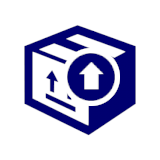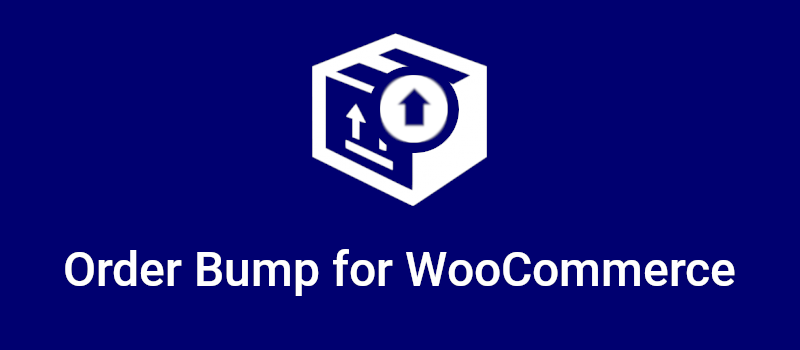- Unlimited downloads from €14.50/month
- •
- 19+ million premium assets and templates
- •
- Cancellable at any time
-
- Templates, Mockups, Media, Fonts, +5
No results available
ResetSearch 54,429 Plugins
CTRL+K
Search 54,429 Plugins
CTRL+K
Search 54.867 Plugins
CTRL+K
Search 54.867 Plugins
CTRL+K