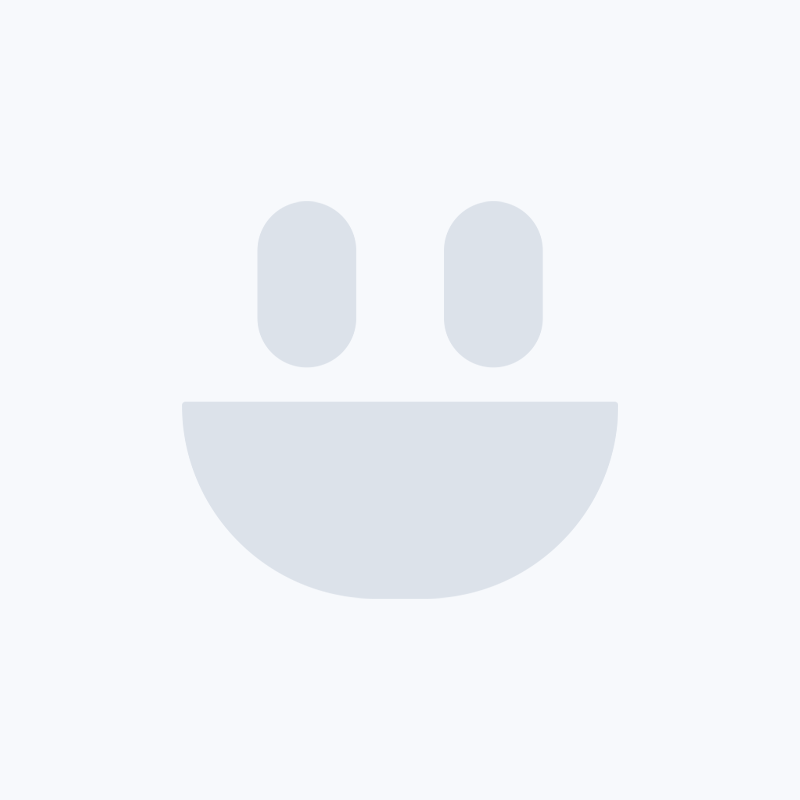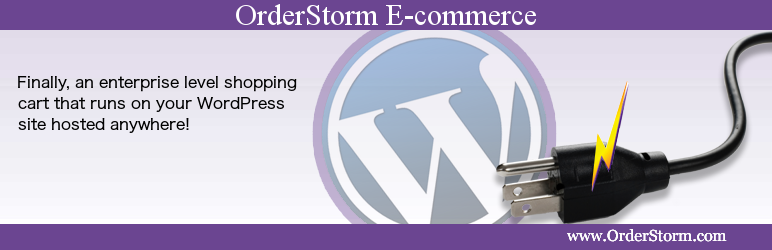- The best import export plugin
- •
- Supports very large files
- •
- Simple interface & flexible API
-
- Import, Export, Migrate, Bulk Edit
No results available
ResetSearch 54.867 Plugins
CTRL+K
Search 54.867 Plugins
CTRL+K
Search 54.867 Plugins
CTRL+K
Search 54.867 Plugins
CTRL+K