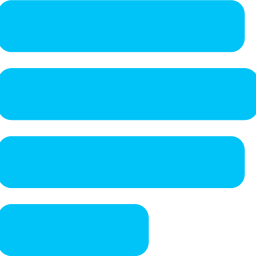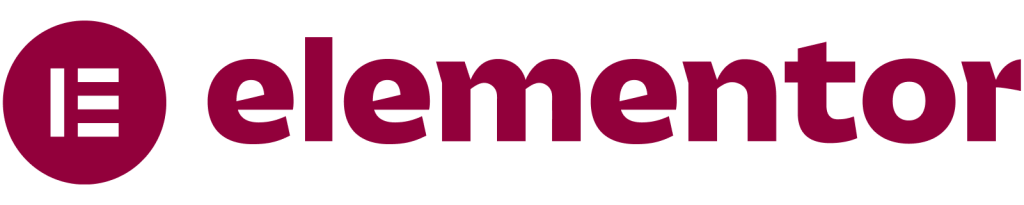
- Best Drag & Drop Website Builder
- •
- Build Any Type of Website
- •
- Unlimited design flexibility
-
- Drag & Drop Builder
No results available
ResetSearch 54.867 Plugins
CTRL+K
Search 54.867 Plugins
CTRL+K
Search 54.867 Plugins
CTRL+K
Search 54.867 Plugins
CTRL+K